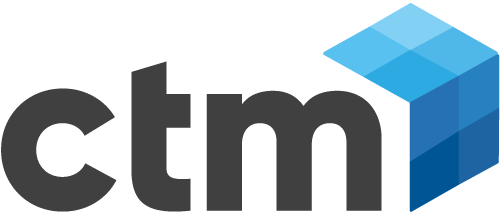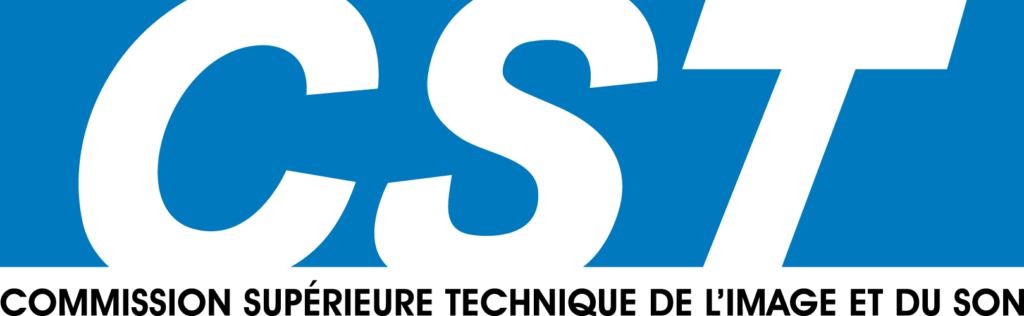Découvrez ce tutorial présentant La suite Boris pour effectuer des désentrelacements !
You are in a bind. You have telecined video that was originally aired on TV as a documentary, and now your boss wants to show it off at the NAB booth. No problem. Just hook up a SD monitor and you're set. But, the boss wants it shown on an HDTV Flat-Panel LCD TV to really wow the masses. To test the HDTV monitor, you preview the media on it and what do you see? The dreaded “jaggies”…
Download 14-day Trial Version of Boris Continuum Complete
Buy Boris Continuum Complete now and receive a free upgrade to BCC version 5! Read more about BCC 5
BCC Deinterlace Tutorial
By: John Lafauce
SCENARIO
You are in a bind. You have telecined video that was originally aired on TV as a documentary, and now your boss wants to show it off at the NAB booth. No problem. Just hook up an NTSC monitor and you’re set. But, the boss wants it shown on an HDTV Flat-Panel LCD TV to really wow the masses. To test the HDTV monitor, you preview the media on it and what do you see?
The dreaded “jaggies”..
Above: Combined fields of interlaced media reveal "the jaggies" in areas of motion (viewed at 400%)
The problem with interlaced images shown on a non-NTSC display is there can
be errors when the two fields are synthesized into one frame. These errors are
usually referred to as "the jaggies", “combing” or “teeth”, and are apparent in the moving parts of the image. What causes these comb-like artifacts around the edge of moving elements? Basically, they are the result of clashing technologies: older TV (Interlaced) vs. newer TV (Progressive).
For an in-depth explanation of this, please refer to this informative link:
www.doom9.org/index.html?/video-basics.htm
Getting Rid of the Combing (“The Jaggies”) Through Deinterlacing
You have at your disposal:
- Adobe After Effects – A host application that does deinterlacing
- BCC Deinterlace – A Boris FX plug-in that also does deinterlacing
- BCC Deinterlace also plugs into NLEs from Avid, Apple Final Cut and Adobe Premiere.
Which do you use? Let’s do an end result comparison.
First, we’ll show you the original, interlaced image (below):
Above: Original interlaced image
Now magnified 800% to show you detail (below):
Above: Original interlaced fields
Next, is the same image deinterlaced using Adobe After Effects’ Interpret Footage feature (below):
Above: Deinterlacing in After Effects
Compared to the image deinterlaced with Boris FX's BCC Deinterlace filter (below):
Above: Deinterlacing with BCC Deinterlace
When comparing the two images, the one deinterlaced using the BCC Deinterlace filter produces a better quality edge than the job After Effects did.
If you look closely at the boy’s wrist against the tree in the background, you can see the AE version is chunkier and aliased compared to the BCC version (shown below):
Above: First image Deinterlaced with BCC, second image Deinterlaced with AE
TERMS TO KNOW
Interlaced Video – Video format where every frame consists of two parts called fields (illustrated below). Each frame is displayed on CRT screen by first scanning all lines of one field and then scanning all lines from the other field. Both NTSC and PAL broadcast formats use interlaced video technology.
Deinterlacing – The process of converting interlaced video formats to corresponding Progressive Scan formats.
Progressive Scan Video – Is when a picture consists only of one frame and isn't interlaced.
MEDIA
The following media was used for this tutorial but feel free to use your own.
Boy Swing Interlaced.mov – A telecined video clip of a boy swinging on a swing in a park.
- Frame Size and Rate – NTSC 720×486 @ 30 fps
- Format – Apple Quicktime
- Compression – Apple Animation
- Field Rendering – Interlaced
- Duration – 8 secs
HOST APPLICATION
Adobe After Effects 6.5.1 Pro (BCC5 also supports many other NLE’s used in the industry) running on Windows XP Pro.
Note to After Effects Users:
- Before applying this filter to a clip, set Separate Fields to OFF in the Interpret Footage settings.
- When rendering, set Field Render to OFF.
- Finally, make sure that Frame Blending is NOT enabled
LETS GET STARTED
1. Scrub through the clip and locate a part with lots of continuous motion. Portions where the camera or object quickly pans across a scene are probably the best choice. Make sure to pick a frame where “the jaggies” are really noticeable (e.g. 1;07 time) and zoom into that area of the image (e.g. 400%).
Above: Our media seen through the After Effects Composite window
2. Apply BCC Deinterlace (located in the BCC Effects category) to the Boy Swing Interlaced.mov clip.
Notice that the filter has already begun deinterlacing the image. This is because the Operation control is defaulted to ‘Only Deinterlace’, which is what we want.
The ‘Only Deinterlace’ option functions twofold:
a. Converts interlaced video clips to progressive-scan frames without changing the frame rate or duration.
b. Removes video combing artifacts, “the jaggies”.
Above: The 'Only Deinterlace' operation removes video combing (the jaggies)
For a first pass, the filter’s default settings did an okay job. Our image still contains some comb-like jaggies (shown above).
Since most of these motion artifacts were caused by the wrong field order being applied to our footage, we need to figure out if the filter is using the correct field order so we can successfully deinterlace it.
BCC Deinterlace Tutorial
DETERMINING THE ORIGINAL FIELD ORDER
The ‘field order’ for interlaced video determines the order in which the two video fields (upper and lower) are displayed onscreen. E.g. – a TV format that draws the upper lines before the lower lines is called ‘upper-field first’; one that draws the lower lines before the upper lines is called ‘lower-field first’. The following Field Order table is a general rule of thumb (of course there are exceptions due to different capture cards, devices, etc.):
There may be a situation where you just aren’t sure what the field order of your footage is. In that case, I have a helpful suggestion:
Hot Tip: Apply a filter that doesn’t alter the image at default (e.g. BCC Brightness Contrast). Render the effect and preview it on an NTSC monitor. Step through a
frame at a time and study an area of the clip that has movement. It should move consistently in one direction if the proper field order was assigned when you imported your footage. If the movement of your object jerks backward every other frame, the wrong field order was applied. (This is known as ‘Reverse Field
Rendering’).
REFINING OUR DEINTERLACING
Since our media is NTSC D1, we’ll leave our Input Field Order set to ‘Lower Field First’.
We’re on the right track; we just need to adjust some parameters to allow the
deinterlacing to occur over a bigger area to accommodate the boy’s frame-to-frame movement. This can be done using one or a combination of the following
controls:
- Motion Sensitivity – Sets the threshold between black and white on the motion detector or mask. White causes interpolation and black passes the original pixel through unchanged. Setting the sensitivity to 100 interpolates all pixels. Increase the value until interlace (jaggies) artifacts disappear.
- Motion Filter Size – Determines how many pixels are used to measure the strength of interlace “jaggies” or “comb”. Higher values allow the motion detector to better distinguish interlace artifacts from noise. However, higher values interpolate more pixels, reducing detail.
3. Enter a value of 80 for ‘Motion Sensitivity’
Above: Increase the Motion Sensitivity
and you’ll see the rest of the jaggies disappear..
4. Render a preview and zoom in to examine the boy swinging through the frame. Look at his edges for motion artifacts or any stuttering.
If he is clean of the jaggies all the way through the clip and his motion is smooth, you have successfully deinterlaced this footage using the BCC Deinterlace filter.
BCC Deinterlace filter is part of BCC 4 package as well as RED 4 application plug-in and a stand-alone compositor. It will allow you to successfully deinterlace video in any NLE supported by BCC or RED. See the plug-in compatibility matrix here: www.borisfx.com/hosts/matrix.php
About the author
John Lafauce Jr. is a visual effects artist and lead compositor who has worked on over thirty feature films in Hollywood. He currently works in software quality assurance for Boris FX in Massachusetts.