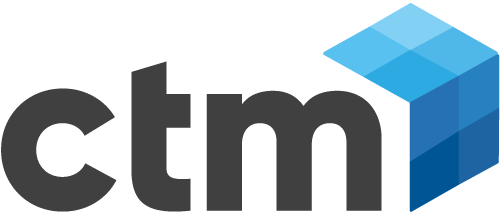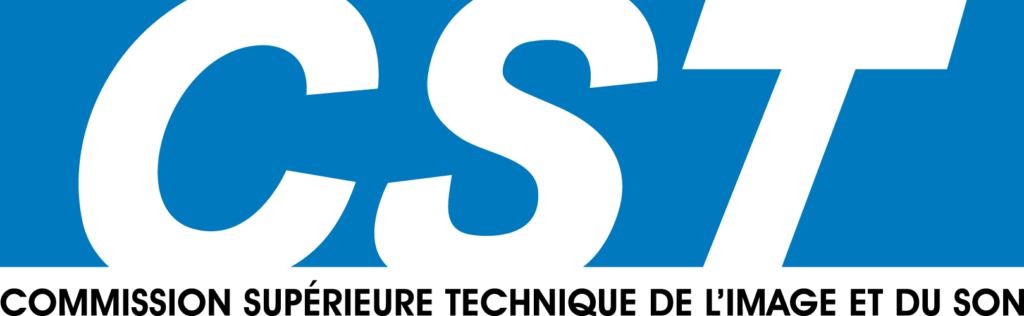Le passage d’un version soft à une autre nécessite parfois chez Avid, l’update du dongle. Ce dernier en fonction de votre contrat ou du produit…ou de la date d’achat peut être payant, gratuit, ou intégré à votre contrat de support avid.
Le tableau ci dessous récapitule toutes les versions nécessitant un update de dongle.
Produit
<
>
> <
>
Media Composer DX, Adrenaline, or Software
<
>
1.0, 1.3, 1.5, 2.0, 2.1, 2.2, 2.5, 2.7, 3.0, 3.5, 4.0, 5.0, 5.5, 6.0, 6.5
<
> <
>
Newscutter DX, Adrenaline, or Software
<
>
5.0, 5.3, 5.5, 6.1, 6.2, 6.5, 6.7, 7.0, 7.5, 8.0, 9.0, 9.5, 10.0, 10.5
<
> <
>
Symphony Nitris, Nitris DX, or Software
<
>
> <
>
Xpress DV
<
>
1.0, 1.5, 2.0, 3.0, 3.5, 4.0, 4.3, 4.5, 4.8
<
> <
>
Xpress Pro
<
>
4.0, 4.3, 4.5, 5.0, 5.1, 5.2, 5.5, 5.7
<
> <
>
Countdown
<
>
3.0
<
> <
>
DMS ProEncode
<
>
1.0, 1.7, 2.1, 2.5, 3.0
<
> <
>
Film Composer
<
>
9.0, 9.1, 10.0, 10.1, 10.5, 10.6, 11.0, 11.5, 11.8, 12.0
<
> <
>
Media Composer Meridien
<
>
8.0, 9.0, 9.1, 10.0, 10.1 10.5, 10.6, 11.0, 11.5, 11.8, 12.0
<
> <
>
Media Manager
<
>
1.0, 1.2, 2.0, 2.5, 3.0, 3.5, 3.7, 4.0
<
> <
>
Media Station
<
>
1.0, 1.1, 11.0, 11.8, 12.0
<
> <
>
Media Station V|10
<
>
1.0
<
> <
>
Nearchive
<
>
1.0, 1.1, 1.5
<
> <
>
Newscutter
<
>
2.0, 2.5, 2.6, 3.0, 3.8, 4.0
<
> <
>
Newscutter DV
<
>
1.0, 1.1, 1.5
<
> <
>
Symphony
<
>
1.0, 1.1, 2.0, 2.1, 3.0, 3.1, 3.5, 3.6, 4.0, 4.5, 4.8, 5.0
<
> <
>
Transfer Manager Server
<
>
1.0, 1.5, 2.0, 2.6, 2.7
<
> <
>
Unity
<
>
2.2, 3.0, 3.2, 4.0, 4.2, 5.0
<
> <
>
Xpress Meridien
<
>
2.0, 2.1, 3.0, 3.1, 4.0, 4.1, 4.5, 4.6, 5.0, 5.5, 5.8, 6.0
<
> <
>
Xpress Studio
<
>
4.5, 5.1, 5.2, 5.7
<
> <
>
Avid 3D
<
>
4.5, 5.1, 5.2, 5.7
<
> <
>
Avid FX
<
>
4.5, 5.1, 5.2, 5.7
<
> <
> <
> <
>
les mises à jour des softs des constructeurs tiers (exemple Version de Boris BCC, Sorenson, Plugs AVX1 ou AVX2), ne sont pas/plus incluses dans les updates.
En effet, les mises à jours de plugs sont parfois nécessaire pour le passage d’une version software à l’autre; elles nécessitent parfois un update payant.
Faites notamment attention au plug Boris par exemple compatible uniquement dans les dernières versions avec Media Composer (32/64 bits)
Voir aussi :
Comment mettre à jour un dongle avec le nouveau software Avid Dongle Manager ?
Voici quelques détails sur l’utilisation des fichiers .avb, en effet comme vous le savez et ce depuis un certain temps, les dongles sont mis à jour en chargeant un fichier .avd à l’aide de l’utilitaire Avid Dongle Manager sous Mac OSX ou windows. Dans tous les cas l’application de montage doit être installée pour pouvoir lancer correctement Avid dongle Manager; néanmoins ce procédé diffère sur PC ou Mac.
[ lire la suite ]
Why do I get a message « Your system is not licensed to run this software. »?
The error message occurs when there is a conflict between the software version encoded to your dongle and the version of Avid installed to your system. Before contacting technical support, please ensure the following procedures have been taken.
1.) Did you download a version of software that is a chargeable upgrade?
For customer convenience, all releases are available on the Avid downloads page. However, support updates are designated for registered users that qualify for the available upgrade. If you download a version that you are not entitled to, you will receive the message stating that you are not licensed to run when launching your Avid software.
On the download page you will see a message that explains eligibility for the download. Example:
For Registered Avid Xpress Pro 5.7 Users
IMPORTANT NOTE – For v.5.7 only: This release is for registered customers of Avid Xpress Pro v5.7 or higher. If you are running an earlier release, you will need to upgrade your software through a chargeable upgrade.
If you need to purchase the upgrade, please visit store.avid.com for pricing and upgrade instructions to properly license your dongle.
2.) If you purchased the upgrade but on launch receive a system not licensed to run error, did you register the upgrade in order to update your dongle? If no:
Register Your Upgrade and Download Your .avd Updater File
1. Go to: http://avid.com/register/upgrade.asp
2. Select the version of software you are upgrading to.
3. Use the authorization key code from the digi-store email or from the product card enclosed in your software package and place it in the upgrade key field. The code is 25 characters long containing both numbers and letters.
4. Fill in the remaining fields with the exact info used when you registered your software on initial purchase(if you enter the wrong information, you will receive an error message. Ex. If you registered your original software under the name « Edward » and you attempt to register an upgrade as « Ed » or « Eddie », an error message will pop up.)
5. Double check all entered information. The key can only be used once.
6. Hit the « Submit » button, the file will be available on the next page and a copy will be sent to the registered email.
7. Use the Download button from the confirmation page to attain the .avd file
8. Follow the instructions on www.avid.com/dongle to properly update your dongle or follow the Dongle Manager Video at the bottom of this page.
3.) If you have a support contract and download an update, install, and receive a system not licensed to run error, did you download and utilize the versioner.avd file?
All systems that have a support contract are included in the versioner. This file will update your dongle to the proper licensing for your software update. The versioner.avd file is located within your download center account.
Example Procedure:
1) If you are upgrading your Media Composer. Click on your Media Composer family of downloads.
2) Choose the applicable version.
3) Under « File Details » at the bottom of the download page you will see « Versioner » for download.
4) Update your dongle with Dongle Manager following this procedure:
Need Dongle Manager? You can download the Windows or Mac version from www.avid.com/dongle
Note: All .7 and .8 editors now install with dongle manager in the following directories:
Windows Program Files\Avid\Utilities\DongleManager\DongleManager.exe
Mac Applications/Utilities/DongleManager/DongleManager