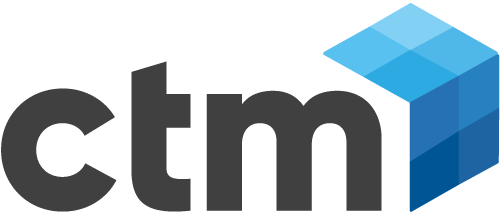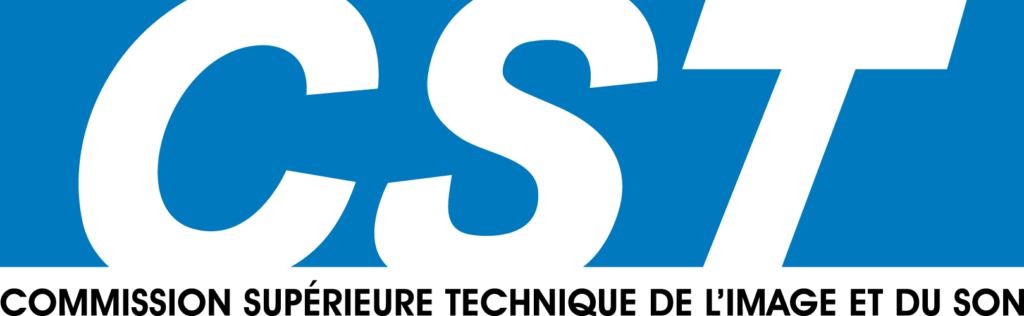Black Magic Design – Up-Date Info : nouvelle version DaVinci Resolve 11. 1 disponible gratuitement en téléchargement sur le site de Black Magic découvrez ces nouveautés et pré-requis avant téléchargement :
What’s new in DaVinci Resolve 11.1
Media Page
- Drag and drop of folder from Media Storage to Media Pool bin area preserves hierarchy
- Additional Media Pool context menu: Reveal in Media Library
- Subframe audio slipping for sync audio with shift left/right arrow shortcut
- Performance improvements with Avid ISIS shared storage for better media and project collaboration
Edit Page
- Swap Edit via Cmd+Shift drag and Partial Swap via Cmd+Option drag
- Trim support for Quicktime and MXF clips
- Double click on a timeline clip to edit extents by changing in/out points in Source Viewer
- Hold the shift key when adjusting Mark In/Out to slip shot in Source Viewer
- Alt + Double click on a timeline clip to perform a match frame operation
- Gap Trimming
- Improved support for FCP X exported compound clips including multi-cam and sync clips
- Native mixed frame rate support for compound clips
- Bezier support for imported FCP X speed changes
- Support for FCP X Import retime selection e.g. frame blending, optical flow
- Improved AAF keyframe bezier and cubic interpolation
- Full screen timeline option
- Independent track heights
- Selectable Safe-area outlines
- Fade In/Out opacity sliders
- Decompose compound clip in place
- Renaming of compound clips
- Improved asymmetric editing in trim mode
- Allow transitions to be added to multiple selected clips via Cmd+T
- Find Source Viewer clip in Media Pool via Option+F
- ColorTrace support for copying Group grades
- ColorTrace CDL improvements to specify DRX filenames for loading full Resolve grades
- Alt+Click to expand/collapse Edit Inspector and OFX Parameter Panels
Color Page
- Object tracking and stabilization for compound clips Second layer input for OFX plugins
- Ability to pick colours in the viewer for OFX plugins Alt+Click to expand/collapse OFX Parameter Panels Group menu options to load/delete/rename groups
- DSC Labs ChromaDuMonde 24+4 chart support for Color Match
General Enhancements
- Support for visually lossless compressed DNG raw clips Support for Panasonic Varicam vRaw and AVC-I
- Color decode improvements for Phantom CINE RAW files Phantom Cine Log gamma selection in camera raw settings Update to Red SDK 5.1 and D.E.B. control
- VFX I/O LUTs for Gamma 2.2 and Gamma 2.4 OpenCL support for Linux to support AMD GPUs NVIDIA CUDA performance improvements Added support for Dolby Vision image processing Swap primary monitor option
- Added ability to render locked shared projects Mapping updates for Tangent Elements Panel Support for OxygenTec Panel
- General performance improvements
Minimum system requirements for Mac
- Mac OS X 10.8.5 Mountain Lion
- 12 GB of system memory is recommended and 8 GB is the minimum supported
- Blackmagic Design Desktop Video version 10.1.1 or later CUDA Driver version 6.0.37
- NVIDIA Driver version – As required by your GPU
- RED Rocket-X Driver 2.1.10.0 and Firmware 1.3.4.11 or later RED Rocket Driver 1.4.36.0 and Firmware 1.1.17.3 or later
Minimum system requirements for Windows
- Windows 7 Pro 64 bit with SP1
- 12 GB of system memory is recommended and 8 GB is the minimum supported
- Blackmagic Design Desktop Video version 10.1.1 or later NVIDIA/AMD Driver version – As required by your GPU
- RED Rocket-X Driver 2.1.10.0 and Firmware 1.3.4.11 or later RED Rocket Driver 1.4.36.0 and Firmware 1.1.17.3 or later
Minimum system requirements for Linux
- CentOS 5.4
- 32 GB of system memory is recommended and 16 GB is the minimum supported
- Blackmagic Design Desktop Video version 10.1.1 or later
- RED Rocket-X Driver 2.1.10.0 and Firmware 1.3.4.11 or later
- RED Rocket Driver 1.4.36.0 and Firmware 1.1.17.3 or later
Installing DaVinci Resolve Software
- Double-click the Resolve Installer icon, follow the onscreen instructions and then restart the computer after installation.
Removing DaVinci Resolve Software from Mac
- To remove DaVinci Resolve from your system, double-click the Uninstall Resolve icon from the DaVinci Resolve folder in Applications.
Removing DaVinci Resolve Software from Windows
- To remove DaVinci Resolve from your system, go to the Programs and Features control panel, select DaVinci Resolve, click on Uninstall and follow the onscreen prompts.
Additional Information
- Please refer to the latest DaVinci Resolve Configuration Guide for your platform detailing support, including certified driver versions for third party hardware. It is available from www.blackmagicdesign.com/support.