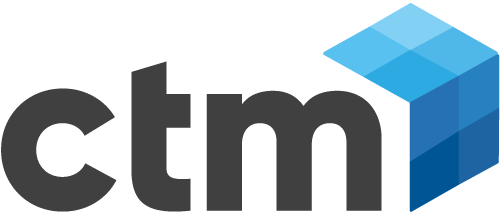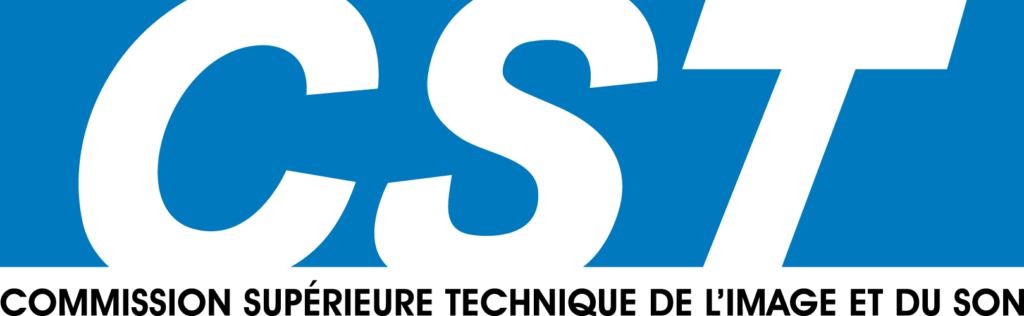When you import alpha from an Avid QuickTime codec, select Alpha > Use Existing in the Import Settings dialog box. When alpha is imported from a non-Avid QuickTime codec, select Alpha > Invert Existing. This is because the Avid QuickTime codec inverts the alpha during the movie’s creation, saving time on import into your editing applications while not significantly adding to the creation time in a third-party program.
File Field Order
This setting defines how the source material is interlaced.
· An odd, or upper-field ordering uses the first line of each frame for field one.
· An even, or lower-field ordering uses the first line of each frame for field two.
NTSC 601/DV resolutions have an even (lower field first) ordering.
PAL 601 resolutions have an odd (upper field first) ordering.
PAL DV resolutions have an even (lower field first) ordering.
1080i HD has an odd (upper field first) ordering.
Color Levels
For all non-Avid QuickTime codecs, these options allow you to specify whether the file being imported has pixel values that are stored using computer RGB values (where the 0–700 mV (video black to video white) voltages are mapped using the full range of 0–255, 8-bit) or ITU-R BT.601/ITU-R BT.709 values (where the 0-700 mV voltages are mapped using the 601/709 standard range of 16–235, 8-bit).
However, when importing movies compressed using any of the Avid QuickTime codecs, you should always set this option to 601/709, regardless of the color levels in the movie. This is because the Avid codecs internally encode the material using 601/709 color levels. You instead specify the QuickTime codec options in a third-party program whether the file you are creating or rendering contains a computer RGB or 601/709 mapping. Failure to do this with current versions of Avid editing applications results in a dramatically slow import and incorrect color levels in the imported element.
Avid Codecs
Avid Meridien Uncompressed
Exporting using an Avid Editing Application: When you export 1:1 OMF material “same as source” or as a QuickTime reference movie from an Avid editing application, the Avid Meridien Uncompressed codec is used to view the movie in a non-Avid program.
You should import a QuickTime movie that has been compressed with this codec into an Avid editing application as 1:1 OMF in an SD project. The movie will be “fast imported” if you select the 601/709 option in the Import Settings dialog box and import the video as 1:1 OMF into an SD project.
Exporting from a non-Avid product: Export using this codec at a size of 720 x 486 (D1 NTSC) or 720 x 576 (D1 PAL), otherwise the export fails.
Alpha: This codec supports alpha channels. Alpha will be “fast imported” if you select the 601/709 option in the Import Settings dialog box, set the alpha channel import option to Use Existing, and import the movie as 1:1 OMF into an SD project.
Avid Meridien Compressed
Exporting using an Avid Editing Application: When JFIF compressed material (2:1, etc.) is exported “same as source” or as a QuickTime reference movie from an Avid editing application, the Avid Meridien Compressed codec is used to view the movie in a non-Avid program.
Import a QuickTime movie that has been compressed with this codec into an Avid editing application as a JFIF resolution in an SD project. You can “fast import” the movie if you select the 601/709 option in the Import Settings dialog box and import the video as a JFIF resolution into an SD project. Fast import can occur in an OMF or MXF project.
Exporting from a non-Avid product: Export a movie at a size of 720 x 486 (D1 NTSC) or 720 x 576 (D1 PAL) for optimal quality.
Alpha: This codec supports alpha channels. Alpha can also be “fast imported” if you select the 601/709 option in the Import Settings dialog box, set the alpha channel import option to Use Existing, and import the movie as an OMF JFIF resolution into an SD project. Beginning with Media Composer 2.7.4, you can also “fast import” MXF JFIF resolutions if you select the 601/709 option in the Import Settings dialog box.
Avid 1:1x
Exporting using an Avid Editing Application: When 1:1 MXF material is exported “same as source” or as a QuickTime reference movie from an Avid editing application, the Avid 1:1x codec is used to view the movie in a non-Avid program.
Import a QuickTime movie that has been compressed with this codec into an Avid editing application as 1:1 MXF, SD, or HD corresponding to the source resolution. You can “fast import” the movie if you select the 601/709 option in the Import Settings dialog box and import the video as 1:1 MXF into an SD or HD project corresponding to the QuickTime movie resolution.
Exporting from a non-Avid product: Export a movie at a size of 720 x 486 (D1 NTSC), 720 x 576 (D1 PAL), 1920 x 1080 (1080i HD), or 1280 x 720 (720p HD) for optimal quality.
Alpha: This codec does not support alpha channels.
Avid Packed
Exporting using an Avid Editing Application: When 1:1 10-bit MXF material is exported “same as source” or as a QuickTime reference movie from an Avid editing application, the Avid Packed codec is used to view the movie in a non-Avid program.
Import a QuickTime movie that has been compressed with this codec into an Avid editing application as 1:1 10-bit MXF, SD, or HD corresponding to the source resolution. You can “fast import” the movie if you select the 601/709 option in the Import Settings dialog box and you import the video as 1:1 10-bit MXF into an SD or HD project corresponding to the QuickTime movie resolution.
Exporting from a non-Avid product: Export a Quicktime movie at a size of 720 x 486 (D1 NTSC), 720 x 576 (D1 PAL), 1920 x 1080 (1080i/p HD), or 1280 x 720 (720p HD) for optimal quality.
Alpha: This codec does not support alpha channels.
Avid DNxHD
Exporting using an Avid Editing Application: When DNxHD material is exported “same as source” or as a QuickTime reference movie from an Avid editing application, the Avid DNxHD codec is used to view the movie in a non-Avid program.
Import a QuickTime movie that has been compressed with this codec into an Avid editing application as DNxHD. You can “fast import” the movie if you select the 601/709 option in the Import Settings dialog box and import the video as DNxHD into an HD project of corresponding size and frame rate of the QuickTime movie.
Exporting from a non-Avid product: Export a movie at a size of 1920 x 1080 (1080i/p HD), 1280 x 720 (720p HD), or 1440 x 1080 (DNxHD-TR 1080i/p) for optimal quality.
Alpha: This codec supports alpha channels.
Avid DV
Exporting using an Avid Editing Application: When DV material is exported “same as source” or as a QuickTime reference movie from an Avid editing application, the Avid DV codec is used to view the movie in a non-Avid program.
Import a QuickTime movie that has been compressed with this codec into an Avid editing application as DV 25 411 or DV 50, corresponding to the source.
Exporting from a non-Avid product: Export a movie at native 720 x 480 (NTSC) or 720 x 576 (PAL) for best quality. You can “fast import” the movie if you select the 601/709 option in the Import Settings dialog box and import the video as a DV resolution into an SD project.
Alpha: This codec does not support alpha channels.
Avid DV 100
Exporting using an Avid Editing Application: When DV100 material is exported “same as source” or as a QuickTime reference movie from an Avid editing application, the Avid DV 100 codec is used to view the movie in a non-Avid program.
Import a QuickTime movie that has been compressed with this codec into an Avid editing application as DVCPRO® HD. You can “fast import” the movie if you select the 601/709 option in the Import Settings dialog box and the import the video as DVCPRO HD into an HD project of corresponding frame size of the QuickTime movie.
Exporting from a non-Avid product: Export a movie at 1920 x 1080 (HD 1080i/p) or 1280 x 720 (HD 720p) for best quality.
Alpha: This codec does not support alpha channels.
Avid MPEG 50 Codec
Exporting using an Avid Editing Application: When MPEG 30, MPEG 40, or MPEG 50 material is exported “same as source” or as a QuickTime reference movie from an Avid editing application, the Avid MPEG 50 codec is used to view the movie in a non-Avid program.
Import a QuickTime movie that has been compressed with this codec into an Avid editing application as MPEG 30, MPEG 40, or MPEG 50, OMF, or MXF. You can “fast import” the movie if you select the 601/709 option in the Import Settings dialog box and import the video as MPEG 30, MPEG 40, or MPEG 50, OMF, or MXF.
Exporting from a non-Avid product: Export a movie at 720 x 486 (D1 NTSC) or 720 x 576 (D1 PAL) for best quality.
Alpha: This codec does not support alpha channels.
To install your downloaded Avid codec:
Windows®:
1. Unzip the downloaded zip file.
2. Double-click setup.exe.
Mac® OS X:
1. Unzip the downloaded zip file.
2. Double-click AvidCodecsLE.pkg.
>
> <
>
>
Mac_AvidCodecsLE_2.0.zip
PC_AvidCodecsLE_2.0.zip
<
> <
> <
> <
>
> <
>
>
> <
>
> <
>
>
> <
>
>
One is the "Meridien JFIF" Quicktime codec, another is the "Meridien Uncompressed" Quicktime codec, and the third is the DNxHD Quicktime codec. No other Avid specific codec supports an alpha encoded channel.
Specifically, other Avid codecs like "Avid MPEG2 50Mbit" will allow you to proceed in a program like Adobe After Effects, but the Avid application will ignore the alpha channel/high-contrast matte
<
> <
> <
> <
>
<
> <
>
>
Mac_AvidCodecsLE_2.0.zip
PC_AvidCodecsLE_2.0.zip
Avid DNxHD QuickTime Codecs v1.10
These codecs (Mac and PC) allow REDCINE or REDrushes to render directly to Avid DNxHD. Currently REDCINE and REDrushes render to Avid DNxHD 220/180/175 10-bit only.
- Mac [ .zip, 5,646 KB]
- Windows [ .zip, 8,377KB]
<
> <
> <
> <
>