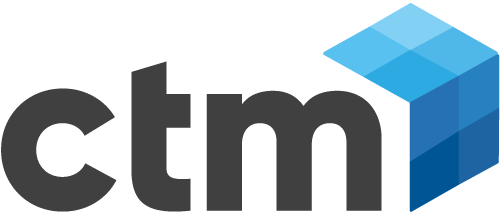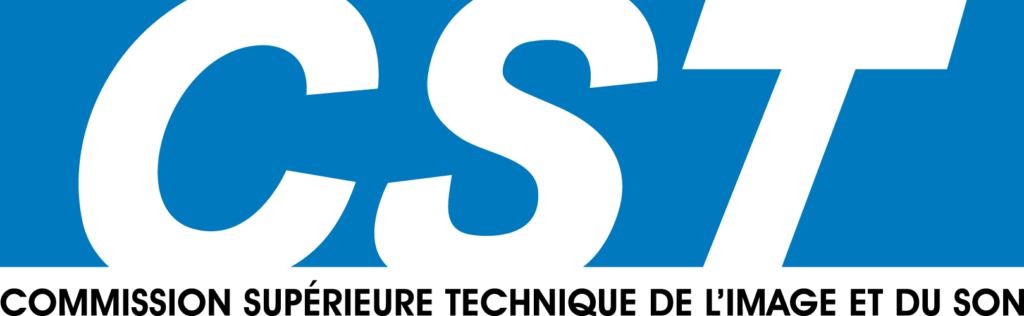Tout ce que vous avez toujours voulu savoir sans oser le demander (:o))
Retrouvez ci-dessous une FAQ exaustive des différentes questions posées sur le produit.
Troubleshooting AirSpeed Multi Stream
-How can I save AirSpeed Multi Stream settings?
Navigate to c:\program files\avid\avid air speed multi stream\ and run AsmsSettingsUtil.exe
It saves them to my documents
-Is AMS device service part of AMS software installation?
When you looking in ADD/REMOVE programs you will see that there is « AMS device service »
« AMS device service » is part of the ‘Command’ Installation. It is not part of AMS software.
If you are doing a remove of AMS installation, DO NOT remove this by mistake.
-Where is the diagnostics script on AMS?
The diag script is under c:\program\files\avid\avidairspeedmultistream\utilities\diagnosticutilities
Make sure that you close all AMS application first before you run this script
Run the diag test and email support the log file.
-How do I set Dr. Watson to get full memory dump?
To do this, you run drwtsn32 from the ‘run’ menu and select the ‘full’ rather than ‘mini’ dump radio button, then save the settings. No reboot or anything needed.
-Where are the logs located in AMS?
The logs can be collected automatically from the AsLogCollector.Exe you can find the download for this here.
http://avid.force.com/pkb/articles/en_US/how_to/en414431
Command Logs:
Note: Open the Command workstations (so that we can collect those logs).
1) Open Avid Diagnostics (Start ->Programs ->Avid ->Service Framework ->Diagnostics).
2) Click the wand icon (Package Remote).
3) Under the tree on the left, click Select All. It is important to do this step before steps 5-6, or it will not collect the logs correctly.
4) Click the 3-dot (…) button, browse to the Desktop, enter a file name, and click Open.
5) If you are collecting log files that are over 24 hours old, change the start time so that it starts earlier. The end time is the time when you opened the Package Remote dialog.
6) Click OK to start collecting/zipping process.
7) Email the files to support
-Change of logs on rev 1.70
There are no TM logs from AMS 1.7. All the info is stored in the integration service logs.
-What should I do if the AMS server blue screens?
Support will need the memory.dmp, dr watson and event logs. Also versions of AMS and ISIS client. ISIS client used to crash the AMS server so it’s important to have that information. This was fixed with 1.10 ISIS client
-How can I configure VDCP port assignments?
The port assignments are configurable through the Protocol Setup Dialog in the AMS UI:
Page 134 of the AMS 1.7 User’s Guide has a screenshot.
-What should I do if I see a cluster size error message?
The E drive needs to be formatted for a 64k cluster size.
Right-click on “My Computer” click on “Manage”.
Select “Disk Defragmenter”, and right-click on the E Drive and choose “Analyze”.
Next “View Report”.
The Cluster size should be 64KB.
If it’s not then they probably need to reformat the E drive with the script we have on the C Drive (C:\Installables\Utils\Windows\Scripts).
You will need to run the create script and then run the format script.
THIS WILL DESTROY ANYTHING ON THE E DRIVE!!!!
-Things to watch out for after an upgrade
Make sure you’re running the expected versions of Command, AMS and device service—I’d recommend gathering the versions as a reference. Sometimes during an upgrade the device service and/or framework get overlooked.
They should verify their clock/framework settings to make sure they are all using the same single time source and not have conflicting or multiple clock sources also.
-I am having an audio issue where only one channel is present
I would verify that all the editors sending to playback are correctly configured to either mix-down to stereo or use direct-out for playback transfers, making sure to be consistent on all systems. This is configured in the transfer settings of the editor.
In this case it sounds like the editor is creating a single-channel mixdown on the left channel and sending it to the AMS. I am not familiar with any known issues regarding a failure to transfer particular audio channels during STP.
-What do the LEDs in the front of the AMS relate to?
NET Network Link
• Steady Green – Indicates successful log in to shared storage and asset manager.
• Blinking Amber – Indicates failure to log in to shared storage or asset manager.
-What do the Send to Playback (STPB) Transfer messages mean?
There are three cases to be aware of:
1—item with exists on server. User sends sequence with ID to server with overwrite enabled. Transfer should be successful and new sequence is transferred.
2– item with exists on server and item is protected. User sends sequence with ID to server with overwrite enabled. You should get an ‘item already exists’ type error. (probably should be ‘Item is protected’ type error).
3– item with exists on server and is loaded into a channel. User sends sequence with ID to server with overwrite enabled. You should get an ‘item already exists’ type error under current implementation.
-How can I determine if my Send to playback settings are in Studio mode?
So if the studio is named ‘airspeed’ they should see the following if they have 3 systems, for example, in the TMClient.ini tab of the Transfer Settings. This lets them send to the studio (airspeed[3]) or each system individually.
Airspeed[3]
Airspeed-1
Airspeed-2
Airspeed-3
-What should I do if I see a 0 volt error message on health monitor?
If we notice a 0 vold error message on the health monitor please check the AMS software version, if its 1.8.1 or less it needs to be upgraded to 1.8.7 or whatever comes later
Faites évoluer votre ancien stockage collaboratif Avid avec un expert technique certifié] A l’occasion de l’arrivée du Printemps, CTM Solutions avec